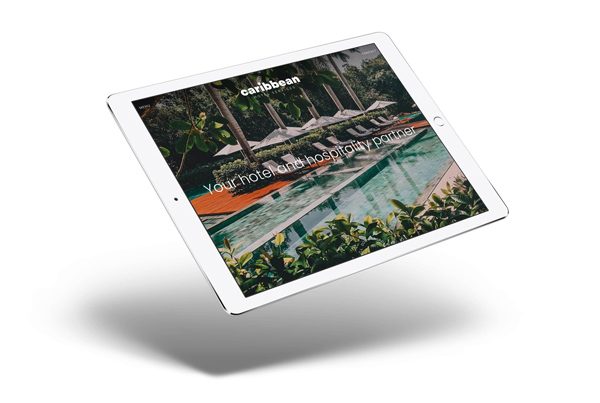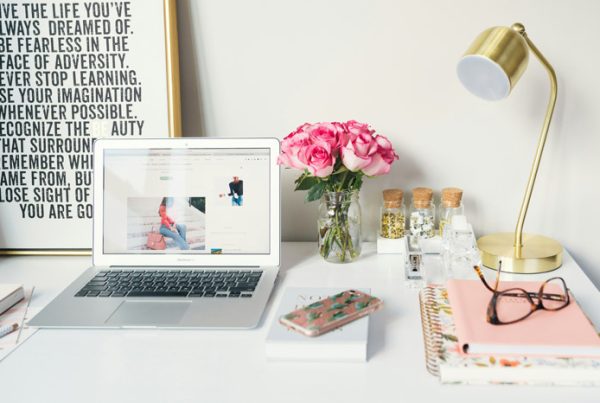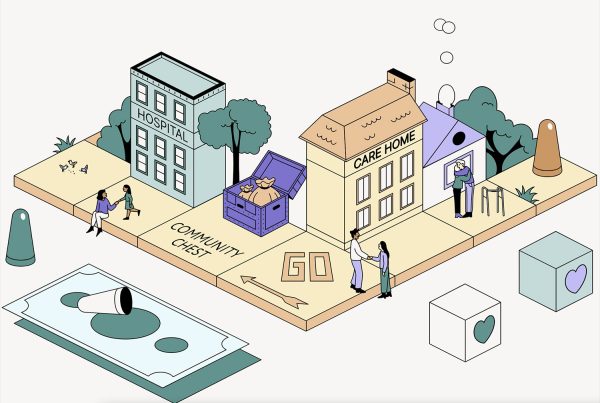PHP is a programming language and a key component of any WordPress website.
It helps keep your website secure and speedy. Not using the most recent PHP version might impact the performance, security, and continued operation of your WordPress site. The good news is that finding out your current PHP version is pretty straightforward. In this guide, we will walk you through the steps to check your WordPress PHP version and discuss why keeping it up to date is essential.
Related Articles:
What is PHP?
Released first in 1990, PHP has become one of the most popular and widely used programming language. The relationship between PHP and WordPress is essential since PHP is the primary language that runs on WordPress. If you are working with WordPress.org, you are essentially working with PHP.
To explain it simply, when someone checks out your website, the server processes the PHP code and turns it into HTML, which is what users see in their browsers. So, in non-technical terms, any issues with your PHP code can mess with how your website looks and functions.
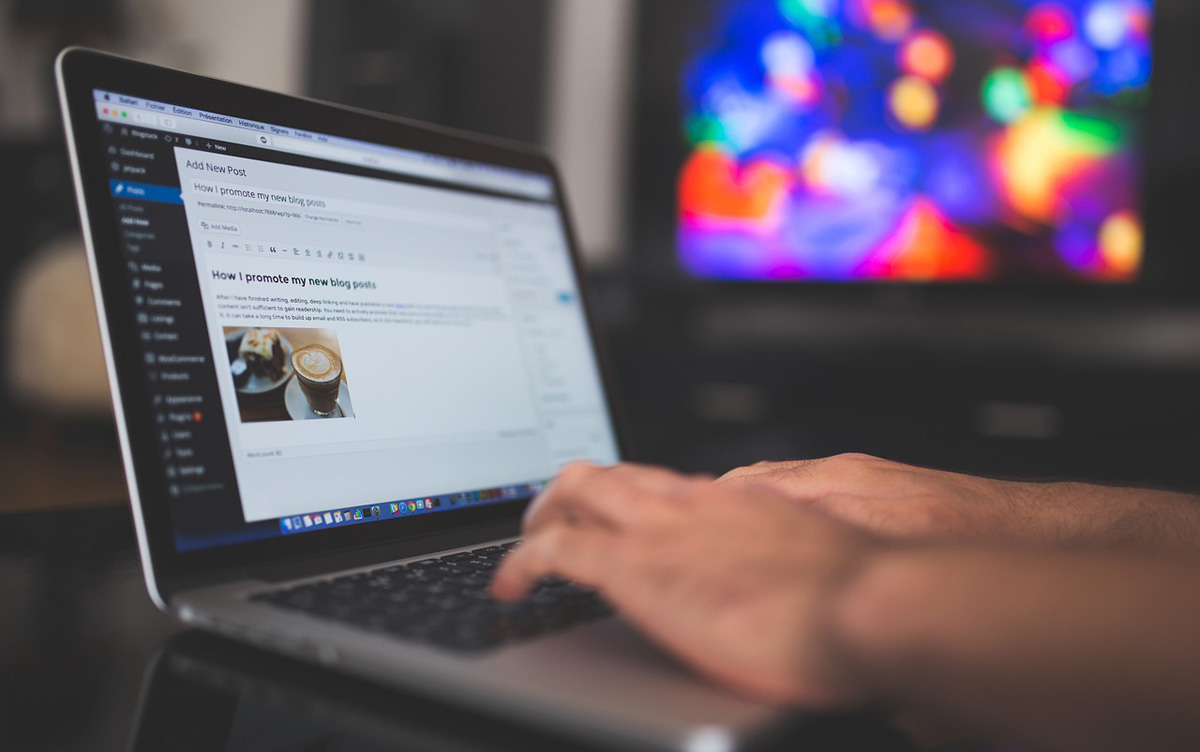
Why does the PHP version matter for WordPress?
Now that we have highlighted the importance of PHP, let’s explore a couple of concrete reasons why it is crucial to keep it well-maintained.
Performance
When PHP gets updated, it usually comes with optimisation and improvements to make the website faster and more efficient. Using the latest PHP version for your WordPress site means you get these benefits, making your web pages load faster and improving your website’s overall performance.
Security
Using old PHP versions can expose your site to security risks that hackers might take advantage of. Keeping your PHP up to date is vital to protect your WordPress site from potential security threats.
Compatibility
If your PHP is old, it might not work well with the new WordPress versions and plugins, making your website not function smoothly.
What is the latest PHP version available?
The latest PHP version available is 8.3. You can always check the most up-to-date version on the official PHP website. Simply installing the latest WordPress update doesn’t guarantee that you’re also using the most recent PHP version. The PHP version your WordPress site utilises is determined by your server. Most quality hosting providers will have the current PHP version available. Now, let’s explore how to check your WordPress PHP version.
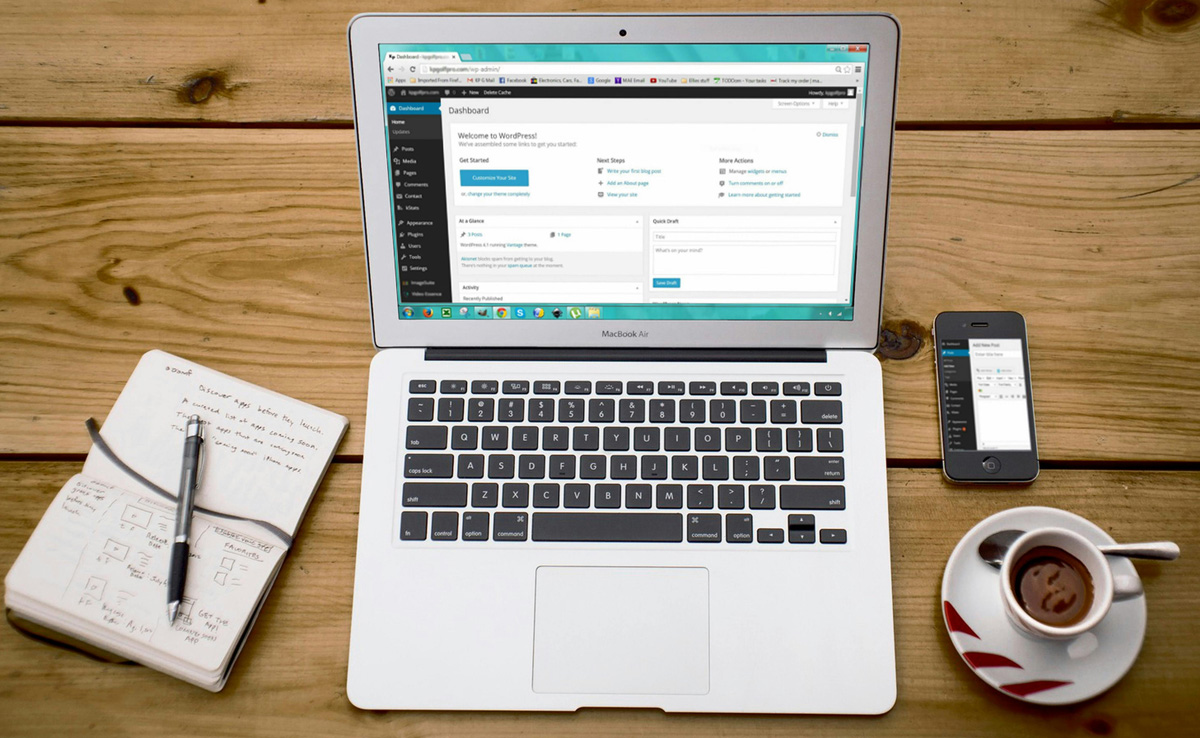
How to check your WordPress PHP version
Method 1: Check PHP version from WordPress Dashboard
Log in to your WordPress admin dashboard. Navigate to your WordPress admin dashboard and log in with your credentials. In the left sidebar, find the Dashboard menu. Scroll Down and go to Tools → Site Health → Info. Then scroll down to the Server option. Click on it to reveal your PHP version.
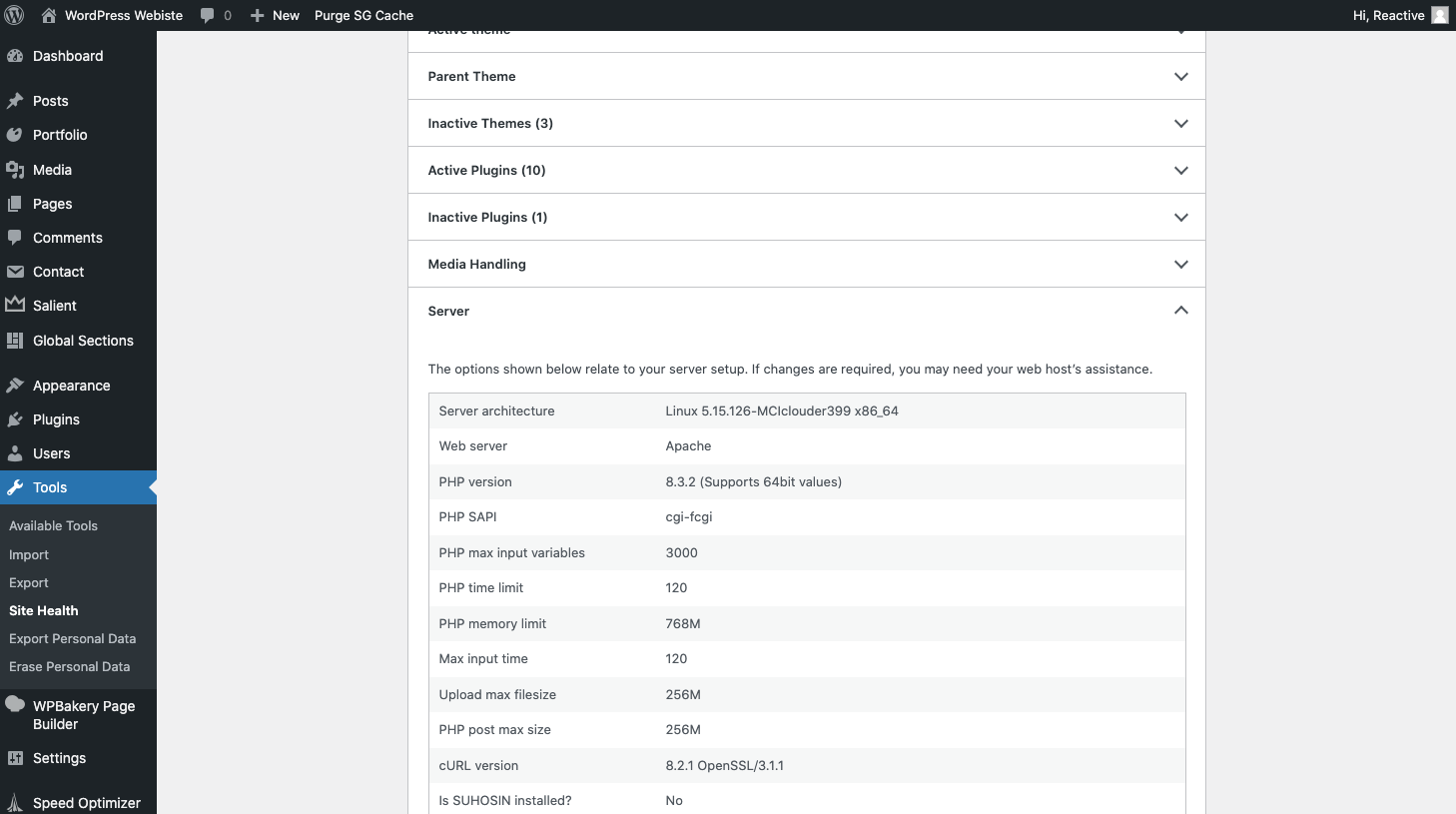
Method 2: Check PHP version via Hosting Control Panel
Access your Hosting Control Panel. Log in to your hosting provider’s control panel. Popular hosting providers like cPanel or Plesk have dedicated sections for PHP settings. Look for a section named PHP or Select PHP version in your control panel. In this section, you will see the currently selected PHP version for your WordPress site.
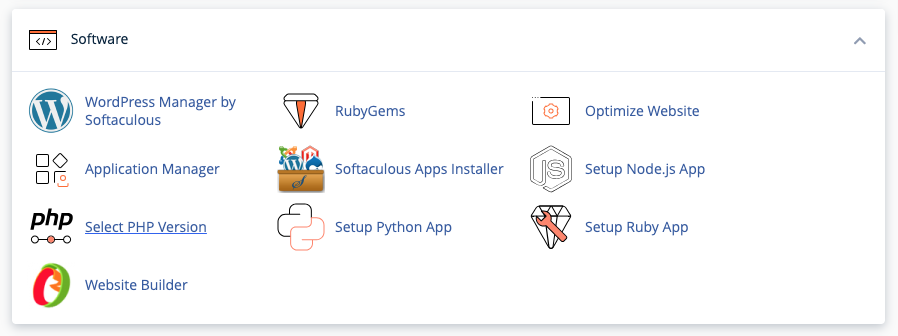

Method 3: Use a WordPress plugin
Go to the Plugins section in your WordPress dashboard and search for a plugin like Display PHP version. Install and activate the plugin. Once activated, you can find the PHP version information either in a new widget on your dashboard or within the plugin settings.
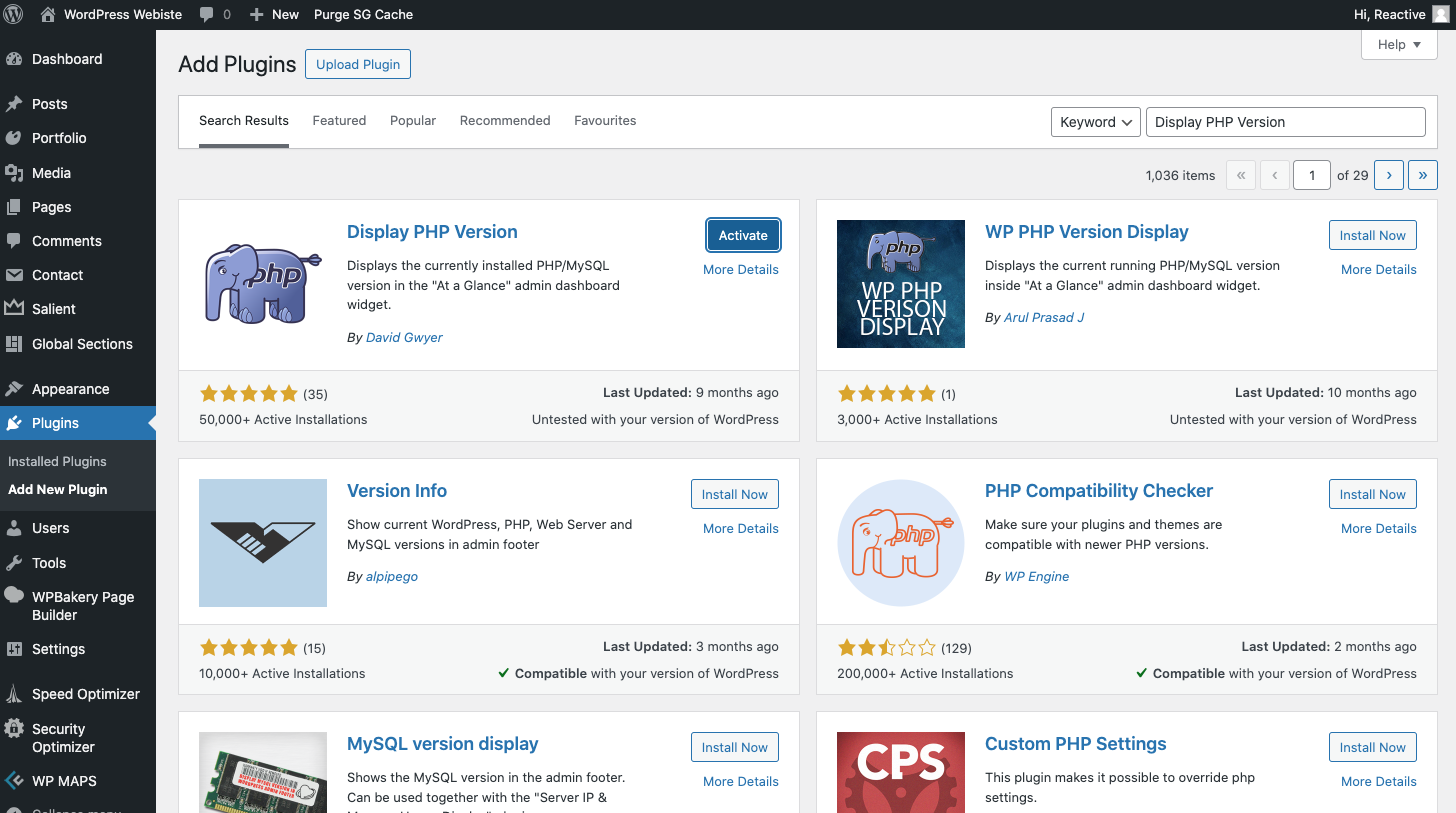
Method 4: Check PHP version via Theme or Plugin requirements
Some themes or plugins may have specific PHP version requirements. Review the documentation of your theme or plugins to identify the required PHP version. If the information is not readily available, contact the theme or plugin support team for assistance. They can provide guidance on the required PHP version.
Things to do before you update your PHP version
1. Create a backup of your site
Before updating your PHP version, it is a good idea to create a backup of your site, just in case any issues arise during the process. Having a backup not only guards against potential problems but is also a crucial part of regular site maintenance. If you haven’t been making backups regularly, now is a great time to start. You can use various WordPress backup plugins.
2. Make sure WordPress is up to date
Before you update your PHP version, it is a good idea to check your WordPress version. This is important because an outdated WordPress may not work well with the new PHP data. Checking is easy – just look for the update alert in your WordPress dashboard. If you don’t see it, go to Dashboard → Updates to find any available updates. If there is one, follow the instructions to complete the update.
3. Check the plugins and themes for compatibility
Before you update PHP, check if your plugins and themes get along with it. This prevents issues that could crash your site. To keep things running smoothly, you can either set up auto-updates or create a simple manual schedule. The key is to keep everything up-to-date to avoid errors on your website.
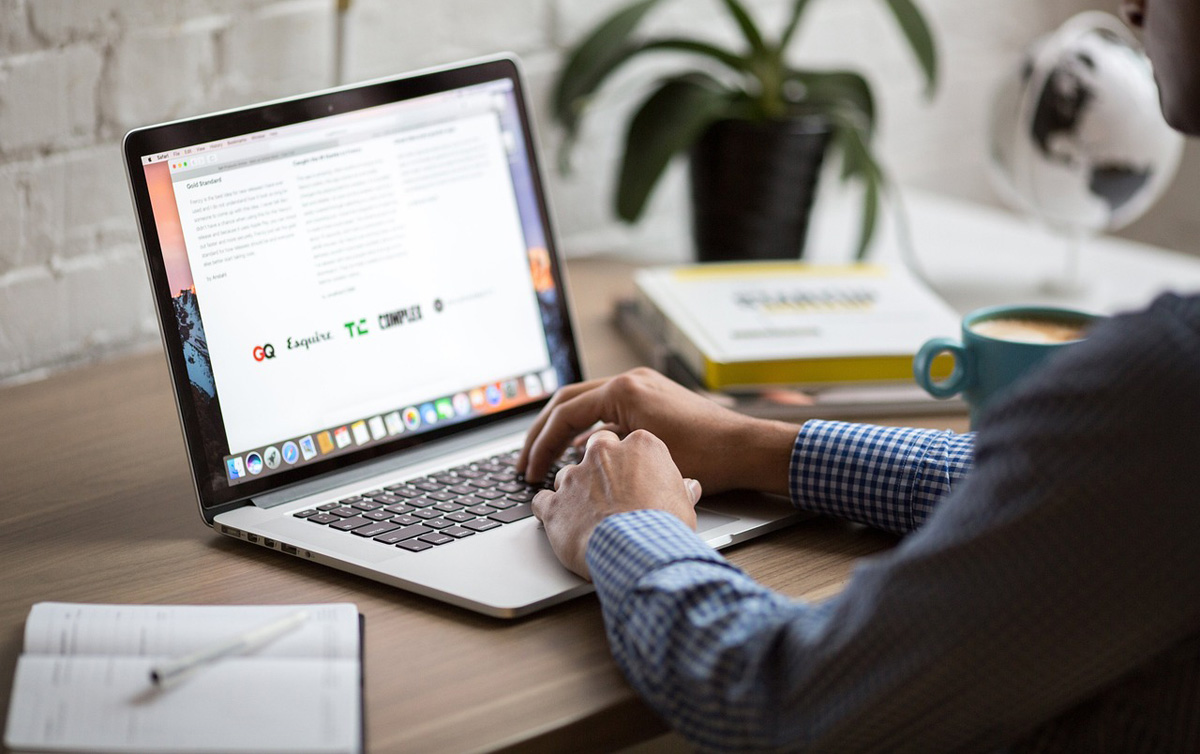
How to check if the new PHP version works properly
If your WordPress site looks good and works well, your PHP is probably fine. However, if there are any issues, we suggest reverting to the backup taken earlier and the previous PHP version. A staging/development area can then be setup to review the PHP compatibility issues further, without affecting the live website. Once you have a resolution, you can then apply any changes to the live website before re-updating the PHP version.
It is important to keep an eye on and update your WordPress PHP version regularly. This helps make sure your site runs smoothly, stays secure and works well with the latest WordPress updates and plugins. Whether you like, using the WordPress dashboard, hosting control panel or using a WordPress plugin Keeping track of your PHP version is a good way to keep your WordPress site healthy and safe. So, make it a habit to check and update your PHP version.
Do you require assistance with upgrading your WordPress site’s PHP version? Get in touch with our London WordPress agency today.